Git is not only a powerful version control system but also highly customizable and extensible. Git hooks and configuration allow developers to tailor Git to their workflow and automate various tasks. In this article, we’ll explore Git hooks and customization options to boost your productivity and streamline your development process.
Using Git Hooks for Automation
Git hooks are scripts that Git runs automatically at specific points during the version control process. These hooks provide opportunities for automation and customization. Git includes both client-side and server-side hooks. Here are some common client-side hooks:
- Pre-Commit Hook: Executes before a commit is created. Useful for code linting, formatting checks, or running tests.
- Commit-Msg Hook: Runs after a commit message is entered but before the commit is finalized. Allows you to enforce commit message conventions.
- Pre-Push Hook: Triggers before data is pushed to a remote repository. You can use it for additional checks, such as ensuring tests pass before pushing.
To set up a Git hook, create an executable script with the appropriate name in the .git/hooks directory of your Git repository. For example, to create a pre-commit hook, you’d create a script named pre-commit.
#!/bin/bash
# Example pre-commit hook that runs code formatting checks
echo "Running code formatting checks..."
./formatting-check.sh
if [ $? -ne 0 ]; then
echo "Code formatting checks failed. Please fix the issues."
exit 1
fi
Remember to make the script executable using chmod +x .git/hooks/pre-commit.
Customizing Git Configuration
Git’s behavior can be customized using configuration settings. Git configuration can be scoped at three levels: system-wide, user-specific, and repository-specific.
Here are some common customization options:
- User and Email: Set your username and email, which are included in commit metadata.
- Aliases: Create shortcuts for Git commands to improve productivity.
- Default Branch: Specify the default branch name when creating new repositories or cloning.
- Merging Strategy: Define the default merging strategy, such as fast-forward or recursive.
# Set global user and email
git config --global user.name "Your Name"
git config --global user.email "youremail@example.com"
# Create aliases
git config --global alias.co checkout
git config --global alias.ci commit
git config --global alias.st status
# Set default branch name
git config --global init.defaultBranch main
# Set default merging strategy
git config --global merge.ff only
You can configure Git using the command line or by directly editing the .gitconfig file for user-specific settings. Repository-specific settings are stored in the repository’s .git/config file.
Git customization through hooks and configuration empowers you to tailor Git to your specific workflow and automate repetitive tasks, making your development process more efficient and consistent.
Subscribe to our email newsletter to get the latest posts delivered right to your email.

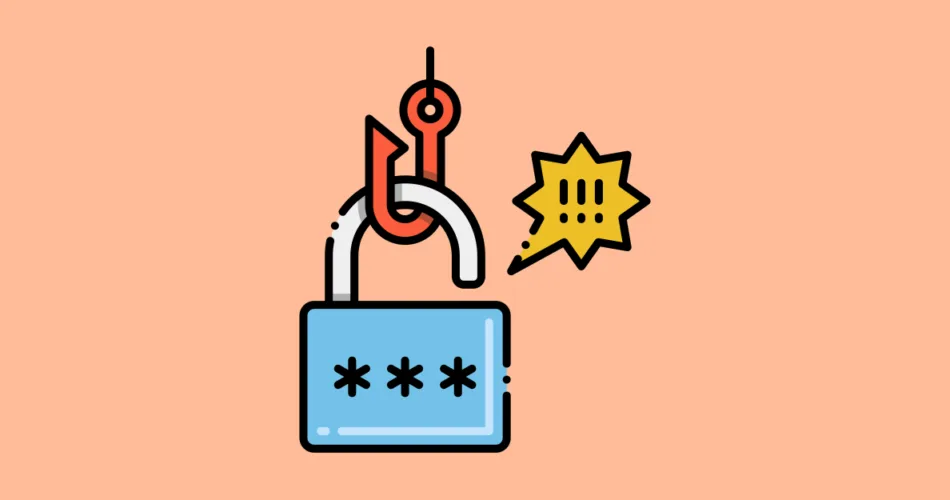
Comments