Git, the powerful version control system, provides a structured workflow to track changes and collaborate effectively on software projects. To utilize Git effectively, it’s crucial to understand the basics of its workflow. In this guide, we’ll explore the fundamental Git workflow, including staging changes, creating commits, viewing commit history, and handling changes with Git reset and revert.
Staging Changes and Creating Commits
The core concept of Git revolves around commits, which represent a snapshot of your project at a specific point in time. Before making a commit, you must stage the changes you want to include in that commit. Here’s how it works:
1. Modify Your Files: Start by making changes to your project files. This can involve adding, modifying, or deleting files.
2. Stage Changes: Use the following command to stage your changes for the next commit:
git add <file>
You can use “git add .” to stage all changes in the current directory.
3. Create a Commit: Now, you’re ready to commit your changes along with a descriptive message:
git commit -m "Your descriptive message here"
With this, you’ve created a commit that stores your changes along with a meaningful message that describes what you’ve done. This allows you and your collaborators to understand the purpose of each commit.
Viewing Commit History
Git maintains a comprehensive history of all commits in your project. You can view this history to understand how your project has evolved over time:
To see a list of commits in reverse chronological order:
git log
This command displays a detailed commit history, including commit messages, authors, timestamps, and unique commit IDs.
Undoing Changes with Reset and Revert
Git provides mechanisms to undo changes when you make mistakes or need to revert to a previous state:
1. Git Reset: This command is used to reset your current branch to a specific commit while optionally preserving the changes as uncommitted. For example, to reset to a previous commit and discard subsequent changes:
git reset <commit>
2. Git Revert: Revert creates a new commit that undoes the changes introduced by a specified commit, effectively “reverting” the project to its previous state. Use this when you want to keep a record of the mistake you’re undoing:
git revert <commit>
These Git commands provide the flexibility to manage changes and maintain a clean project history, allowing you to work with confidence in your version control workflow.
Subscribe to our email newsletter to get the latest posts delivered right to your email.

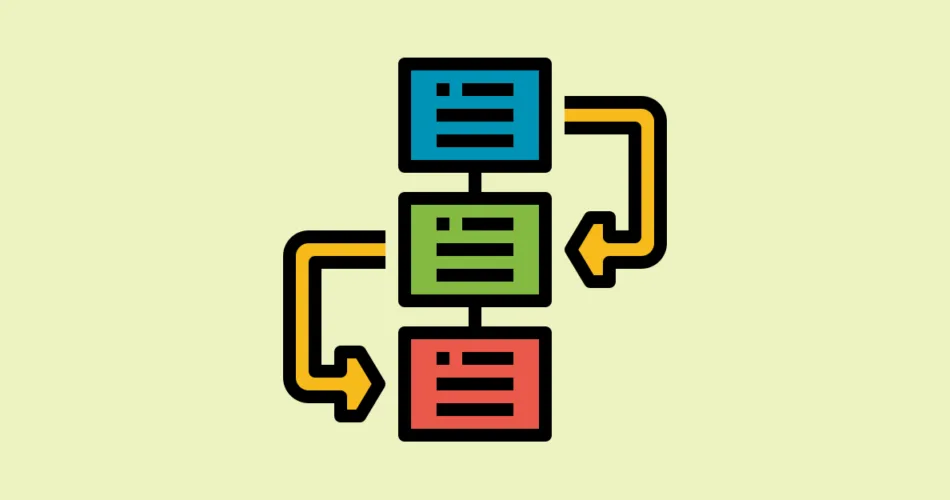
Comments